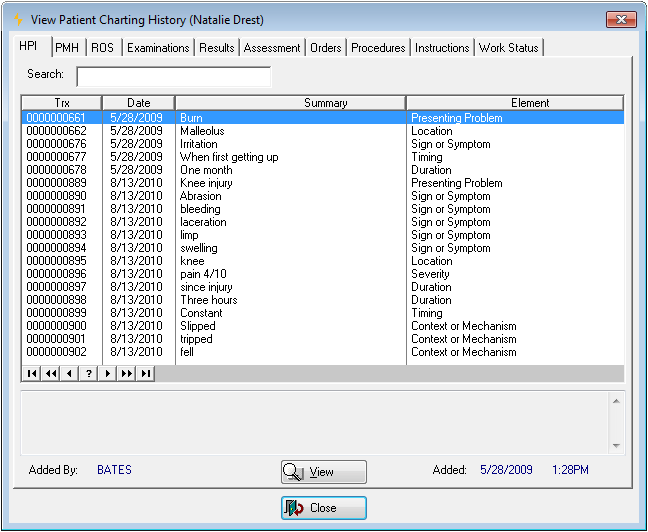Charting Workspace Problems Lists
The EMR Glossary explains a number of Net Health Employee Health and Occupational Medicine Charting specific terms.
Summary
To give the provider quick access to certain critical aspects of the patient's history, the charting workspace includes problems lists in two versions. Always on the screen by default is the Problems List shown in a sidebar on the left side of the [Generate Patient EMR Charting Note] window. An expanded version can be seen by clicking the Problems List button found on the PMH tab and the ORDERS tab. There are two tabs on the sidebar view, with the lists as shown below. By default, only current and active problems are displayed. All entries, including inactive and resolved problems, can be seen by clicking the radio button in the upper right of the sidebar labeled All Items.
When Wizards and Templates are set up, it is possible to have them generate an alert or red flag warning. These alerts are first displayed to the user, and then copied to the ALERTS tab on the [Clinical Problems Lists] window.
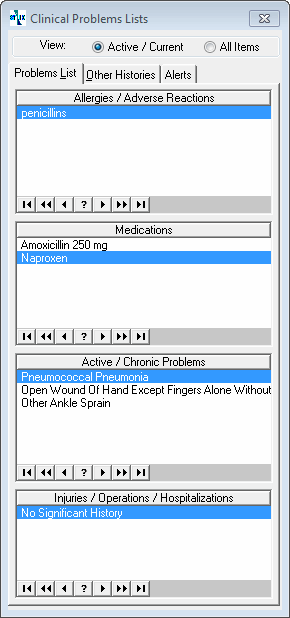
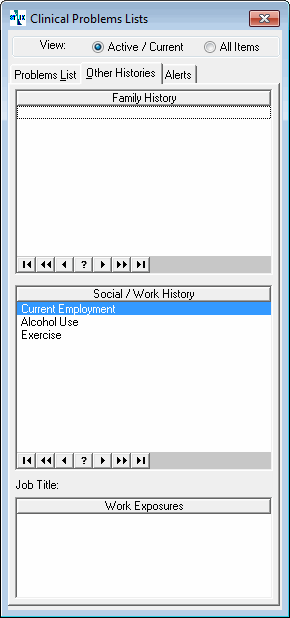
No Known Allergies/Medications/Problems
Special Wizards can be created that indicate the patient has No Known Allergies, No Known Drug Allergies, No Known Medications. and No Known Active/Chronic Problems. When executed, instead of adding an item to the related list, an appropriate message is displayed just above the list. When an allergy, medication, or active/chronic problem is entered on a later visit, the related message, which is no longer valid, will be removed automatically.
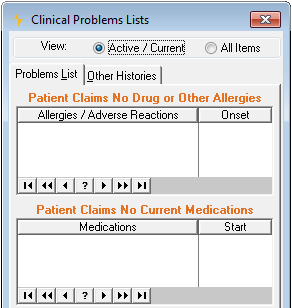
From PMH and ORDERS tabs
An expanded version of the problems lists can be reached from the PMH tab and the ORDERS tab. There is greater control over the items displayed, with radio buttons to filter by Current/Active, Resolved, Inactive, and All Items. This is the only location that can distinguish between resolved and inactive items.
Double clicking an entry provides the same ability to edit as is available on other versions of the problems lists. One additional feature uniquely available from this location is the ability to add text to the charting note indicating that you have reviewed one or more of the lists. At the bottom of the window beside the label Document is a series of check boxes, one for each problems list. Check the boxes for the lists that you have reviewed. When you click Done to exit this window, text will be inserted stating that you have reviewed the indicated lists. If an item is changed, say, a med marked as completed, the related Document check box will be checked automatically.
If your clinic licenses the Net Health Employee Health and Occupational Medicine , there is a button at the top of the window which will review Drug Interactions.
If your clinic licenses the Clinical Decision Support Services, buttons that open those windows can be found when you edit an item on the Active/Chronic Problems List.
Problems Lists can also be viewed on the Patient Chart.
Adding an Item
Items are added in two ways. Some, such as medications, are added automatically when the med is ordered. Others are added by checking a box on certain screens when a Template Wizard is executed. For example, if an Allergy Wizard is set up for this, you will see this on the screen: ![]() . Similar checkboxes will put other items on a problems list. Read about Setting Up Wizards to learn more.
. Similar checkboxes will put other items on a problems list. Read about Setting Up Wizards to learn more.
Changing an Item
Only current or active items are included on the lists, with Injuries/Operations/Hospitalizations being the one exception. Changes can be made by double-clicking an item to display a window similar to this:
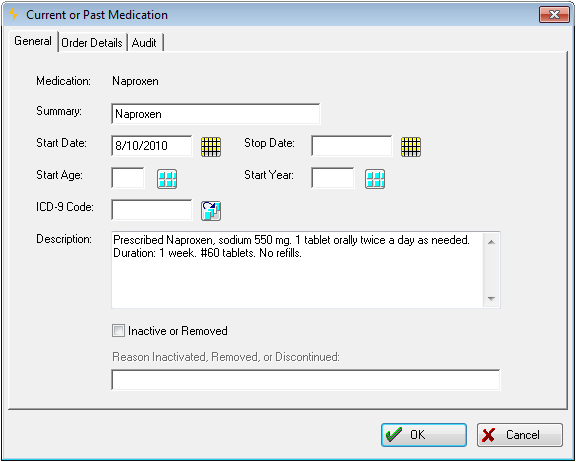
The title of the window and certain fields displayed vary by type of item. An item looses its current status when a Stop Date is entered or Inactive checked. When either action is taken, the item will no longer be displayed by default on the Problems List in the charting workspace, but can still be seen by selecting the All Items radio button at the top of the window.
Immunizations, Labs and Vital Signs
Related to the Problems Lists are histories of the patient's vital signs, immunizations, and labs. Vital signs can be viewed from the ORDERS tab and from the [Enter Patient Visit] window. Net Health Employee Health and Occupational Medicine can maintain two user defined lists, one of labs and one of immunizations, and display the most recent result for the patient for each item. Immunizations can be viewed from the PMR and ORDERS tabs, and the labs profile from the ORDERS tab.
Withholding Information from Patient
Meaningful Use reporting requirements include provisions for providing health information to patients. One qualification of those requirements is that a physician be able to withhold information that could be harmful to the patient until the physician releases that information. Diagnoses and clinical results can be withheld from the Formal Health Record and the Clinical Summary (printed with the Encounter Summary or Work Status Report.)
When a diagnosis is entered on the ASSESSMENT tab, a checkbox is provided labeled Withhold from Patient until Released. Checking this box does just that. It can later be unchecked in the diagnosis record here in the Active/Chronic Problems section.
Previous Charting Notes
All charting notes entered for this patient on all visits can be seen from the CHARTING NOTES tab on the Patient Chart, reached by clicking View Chart near the top of the menu bar.
All History
Just above the text box showing the charting note being generated is a button labeled All History. Click here to see the charting history for the patient. This shows, on a tab by tab basis, charting note entries from all visits for this patient, for which charting notes were generated with Provider Charting Templates. There is a record for every text element selected, that is, after you click a button on a tab, every box that is checked will create a history record.